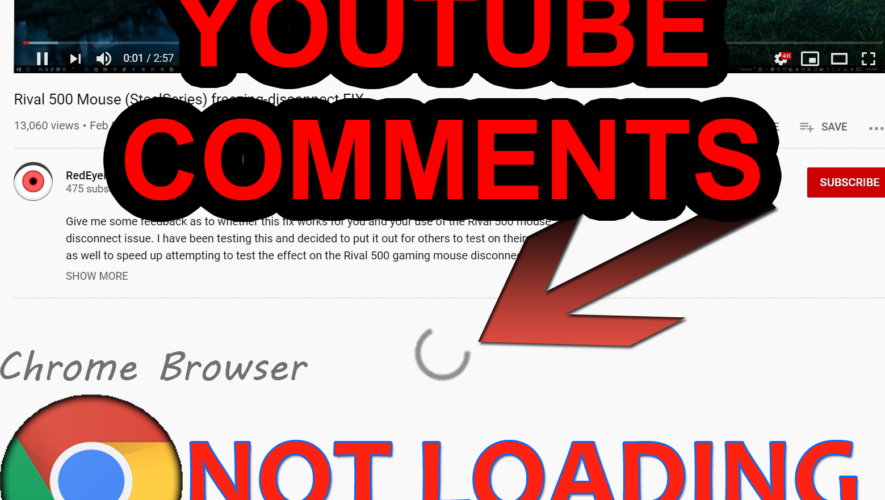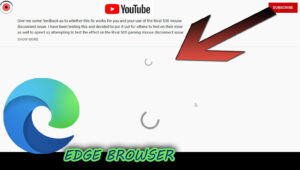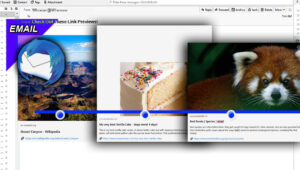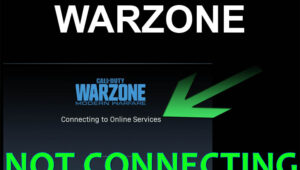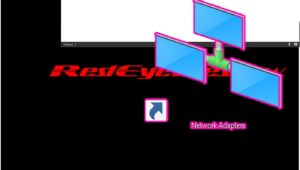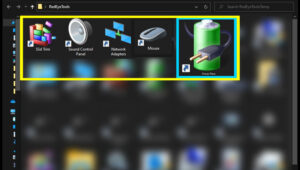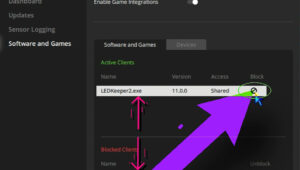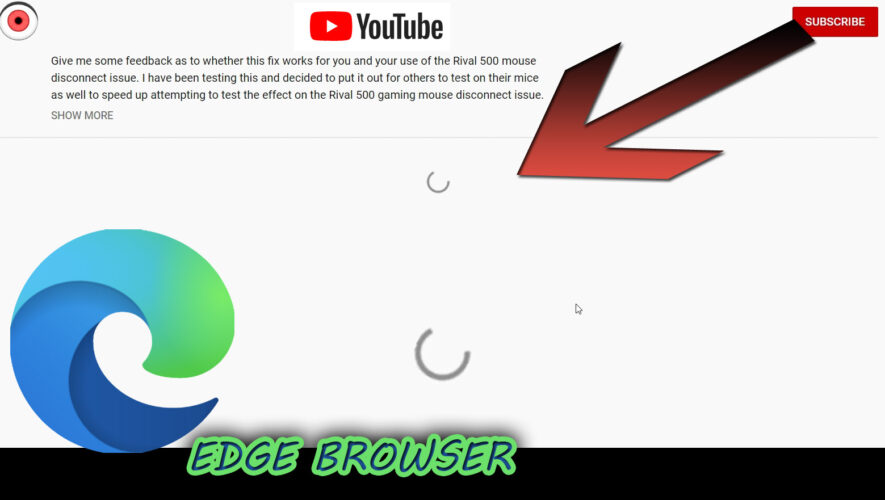You open Chrome browser to watch a Youtube video, and decide to scroll down to check out the comments, but they’re not loading. You just see the progress wheel rotating around.
Video Format
First, head to the chrome://settings/siteData settings page. This can be accessed directly from within Chrome at this link address chrome://settings/siteData (you can right click on that link and just click “copy link address”), then paste or type that address into your Chrome Address bar and press enter to load that internal Chrome page. That will take you directly to the settings location.
We can also get to this settings location manually:
Click the 3 vertical dots in the top right of Chrome browser, to pull down the drop down menu, then click the “settings” option (3rd from the bottom).
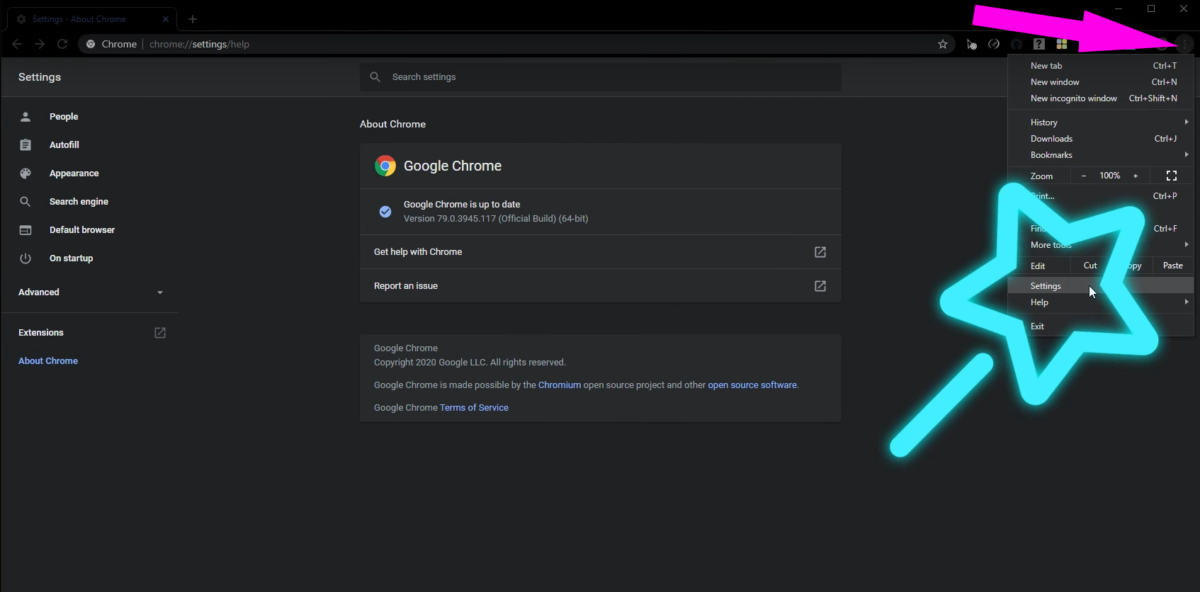
Once in the settings menu, scroll down and click “Site settings”. From “Site Settings”, click “Cookies and Other Site Data”. Then click “See All Cookies And Site Data”.
“See All Cookies And Site Data” Settings Page -> chrome://settings/siteData
That’s going to pull up a searchable list of all the saved site-sessions and cookies from within your Chrome browser. We’re going to perform a search for Youtube related cookies and sessions by utilizing the search field in the top right. Then we’re going to click “Remove All Shown” Youtube related cookies and site-sessions. Then click “Clear All”. Some of the entries may not even be named “Youtube”, but if they came back in our search they have been identified as Youtube related and can be removed. Do a follow-up search for Youtube cookies and sessions to ensure all of those entries had been removed properly on the first attempt.
Some system owners reported that they had to search and remove the entries twice in a row for a successful removal.
Then we can go back to the original video page, refresh that page, and hopefully now the Youtube comments are loading again.
This method is particularly focused on not disturbing other cookies and sessions for all other sites for which we have requested to be kept signed-in on this browser. But if this didn’t work, you could go back to the “See All Cookies and Site Data” list and try to remove everything that was shown; not just the Youtube specific cookies and site sessions. But keep in mind, if you do have to attempt that route, it will delete all of your saved sessions for other sites as well; So you will have to re-login to any web pages or web sites for which you had requested to be kept signed-in on your account. A little inconvenience going that route, as you’ll have to make sure to have your passwords handy in order to re-sign into all of those other accounts.
But try searching the Youtube related cookies and sessions and try to just remove those to see if that resolves the issue.
Recap of those series of clicks within Chrome browser to manually access that settings location:
- “3 vertical dots” top right of Chrome Browser to activate the drop down menu
- “Settings” option (3rd from bottom) within drop down menu
- “Site settings” – from within the settings menu we can scroll down to click “Site Settings”
- “Cookies and Other Site Data” – From within “Site Settings” page
- “See All Cookies And Site Data”
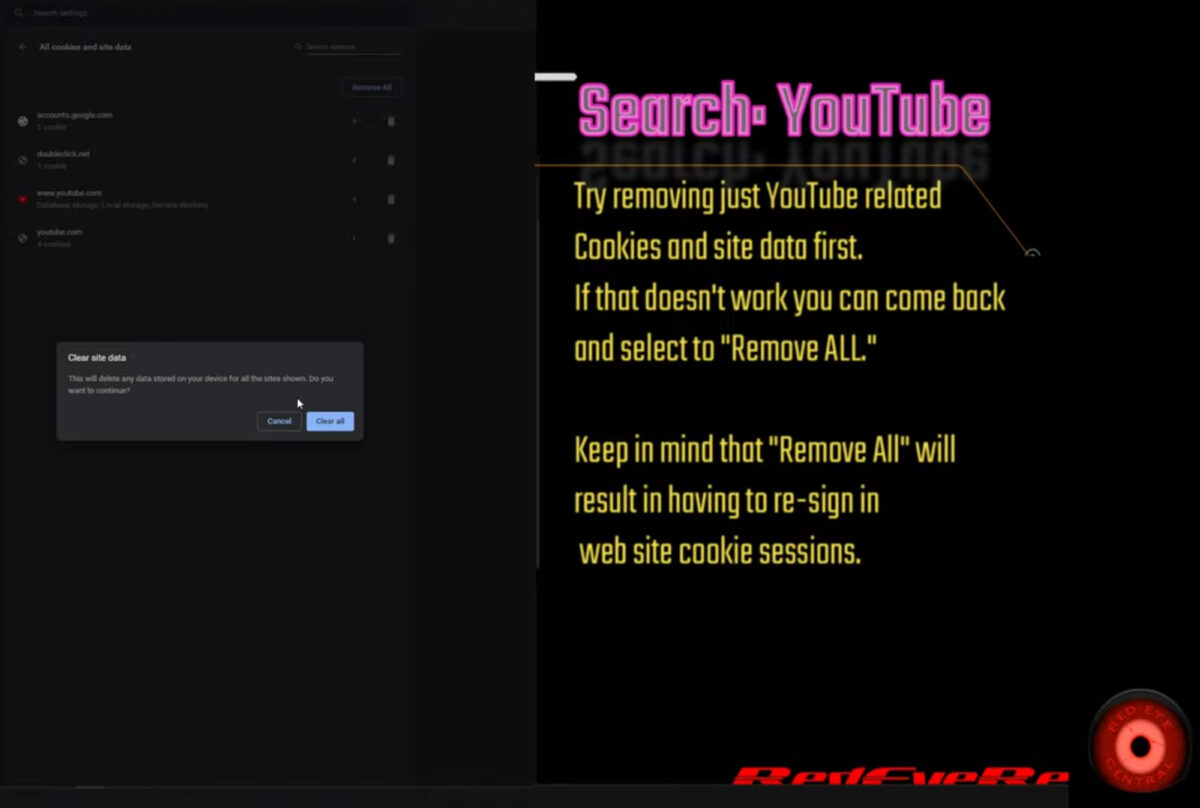
Remove Youtube Related Cookies & Sessions
We hope this gets Youtube comments loading again within your Chrome browser experience!
Soundtrack Music:
Rhinoceros Kevin MacLeod (incompetech.com) Licensed under Creative Commons: By Attribution 3.0 License http://creativecommons.org/licenses/b…
Above Youtube video may be in 2k/4k format. If on 1080p and having trouble seeing menus, you can click the gear icon in the lower right of the video to select 2k or 4k quality. Or switch to view 1080p Res Vid here: https://youtu.be/cfhqV–nCvw