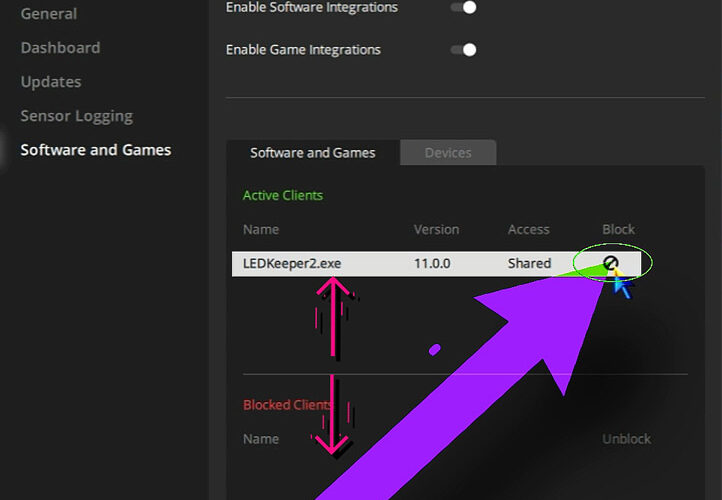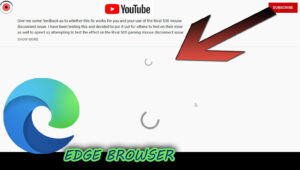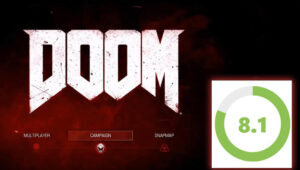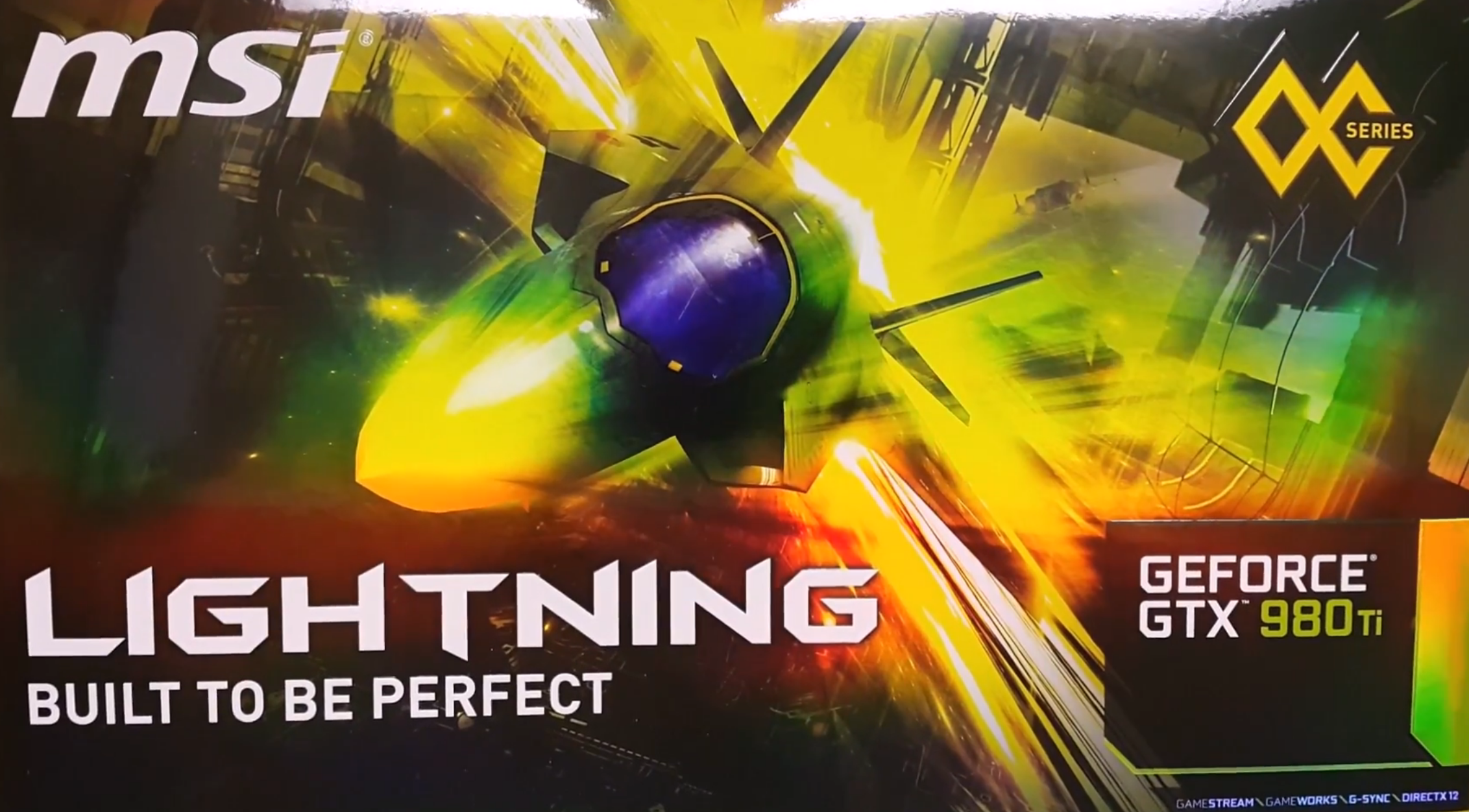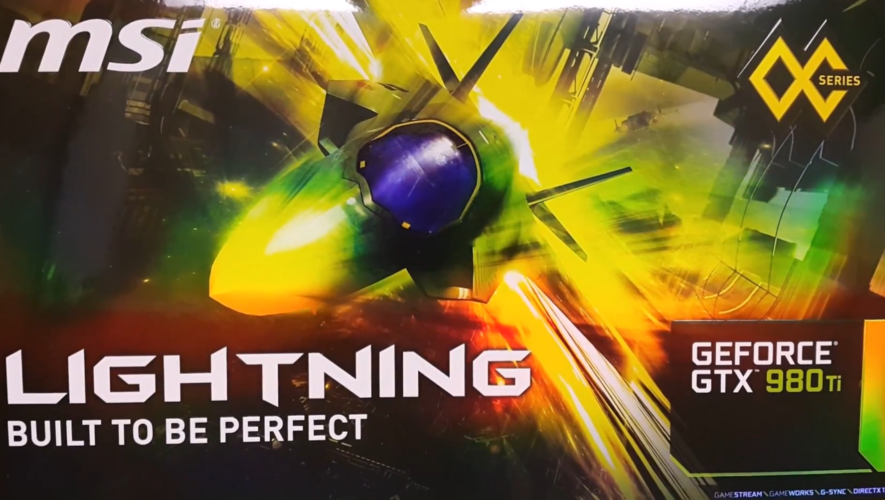Let’s take a look at how to stop MSI Mystic light from hijacking Corsair RGB lighting.
1.) Open Corsair ICUE Software
First thing we’re going to do is open Corsair ICUE software. On the home screen we have some Vengeance DDR5 that it’s detecting and a Corsair K70 RGB MK.2 keyboard. That keyboard has lighting that is being hijacked by the MSI Mystic light.
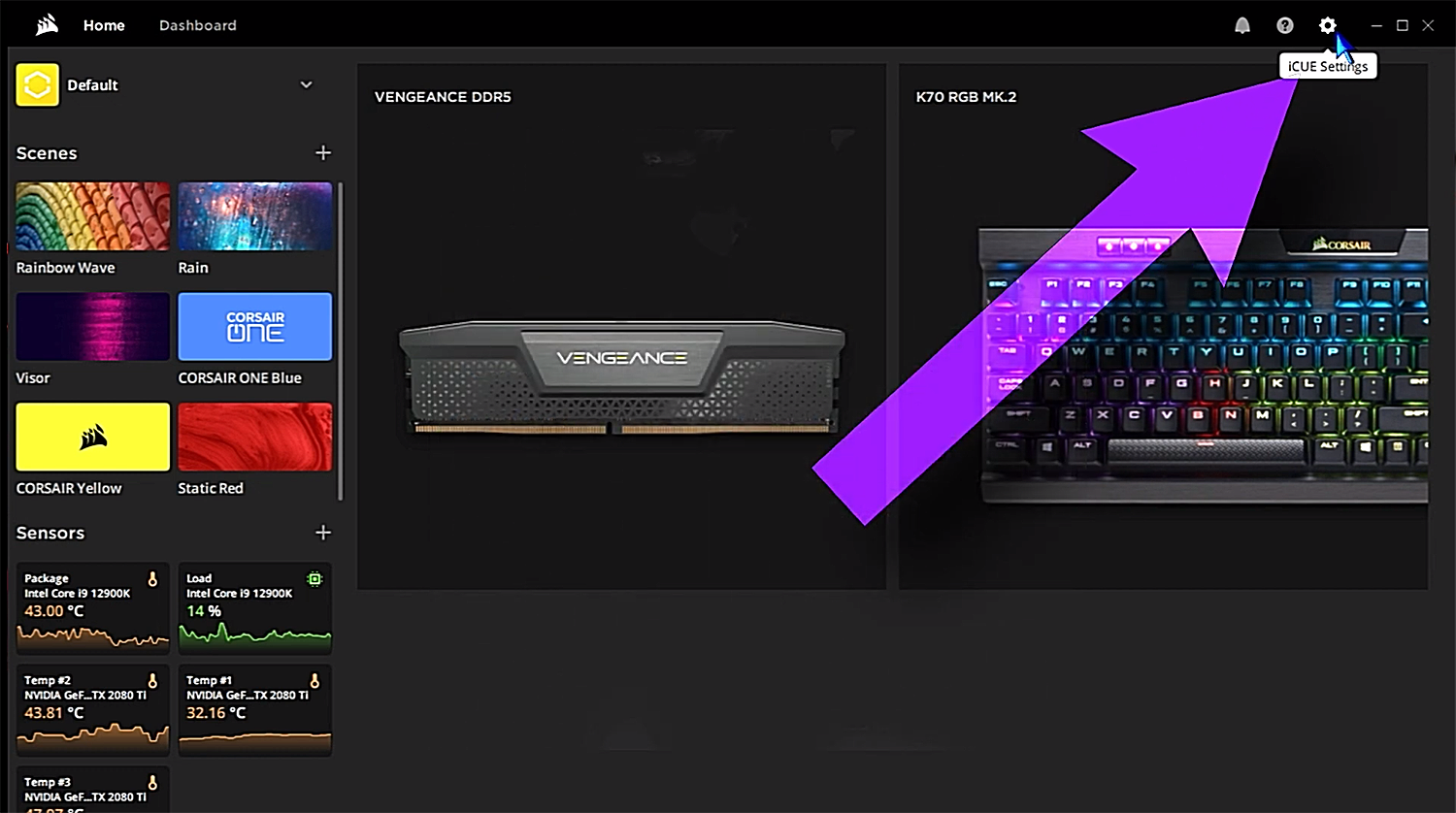
2.) Block LEDKeeper2 Entry In “Software And Games”
We’re going to go up to the ICUE settings gear icon, on the top right of the ICUE home screen, and come down to the software and games option—where we see an “LEDKeeper2.exe” entry that has “shared” access. We’re going to select “Block” (click the little circle with the line through it), and that’s going to put it down into the “blocked clients”. That’s it!
Now, you should regain access to your RGB lighting on your Corsair keyboard, which will be controlled separately by the Corsair ICUE software and not by the MSI Mystic light.
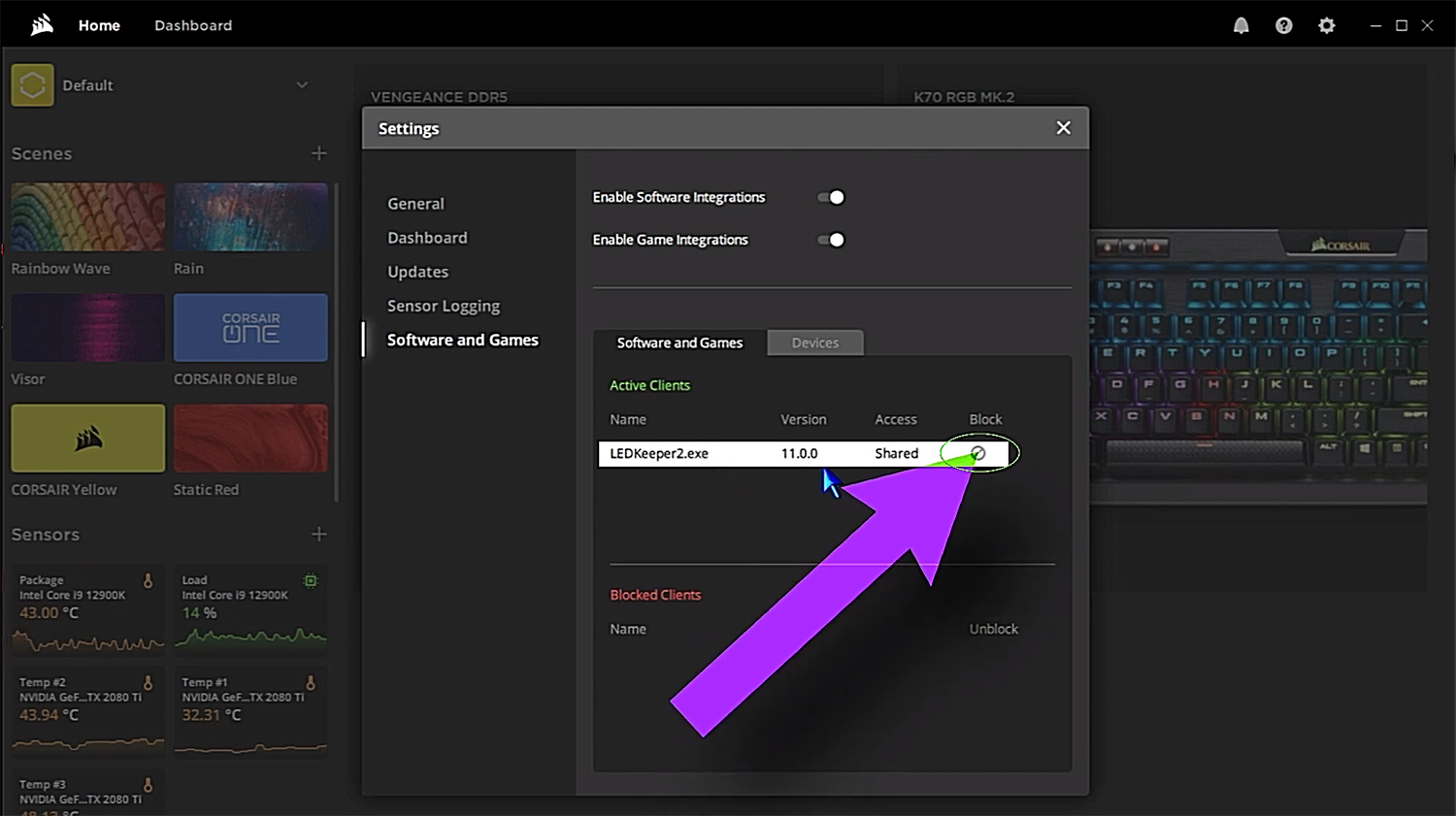
Because, in Corsair ICUE, on certain keyboards, you can apply per-key-lighting and other stuff in here that you can’t do with MSI Mystic light. So, if we want to go through and change the colors of just certain keys, we can do that.
3.) Regain Access To Per-Key Lighting Benefits In ICUE
Here, we have the alphabet in a green like color, some of the functionary keys in a pink-looking color, the numerical keys in a purple color, with the keypad in orange and flanked by white lighting on the operational keys…

And you can’t really do that, I don’t think, in Mystic lighting. If you want to be able to keep that per-key-lighting that you can achieve in the Corsair ICUE software, this is how you can do it. Just go to Corsair ICUE and go to settings. Corsair already did most of the work for us, so we can just go down to “Software and Games”, and look for the “LEDKeeper2”, and block it.
You’ll still be able to maintain Mystic lighting on your RGB headers for your MSI motherboard, but it won’t take control of your other Corsair peripherals, like your Corsair keyboard or your Corsair mouse, or things like that.
So hopefully this helps regain control of the lighting on your keyboard, on your system, as well.