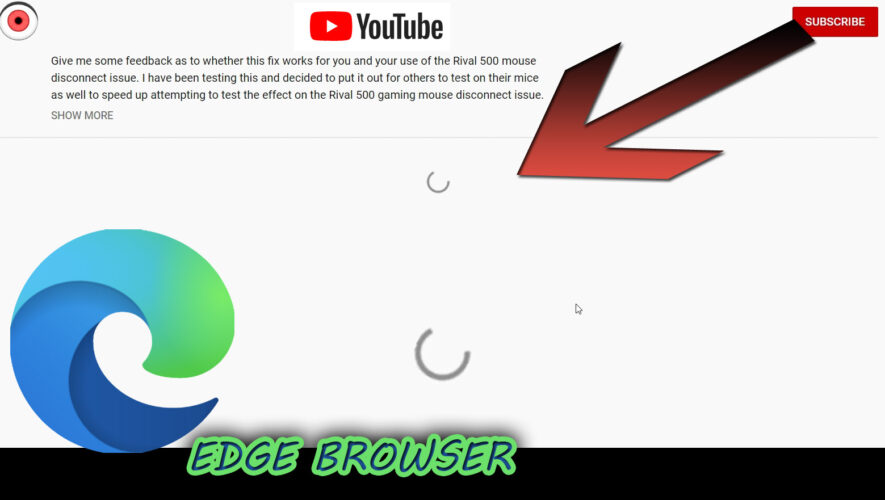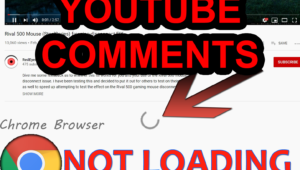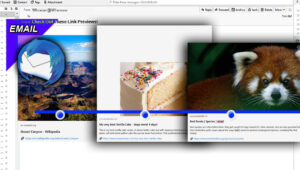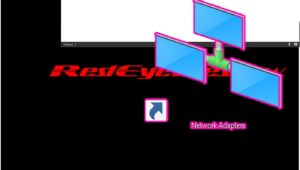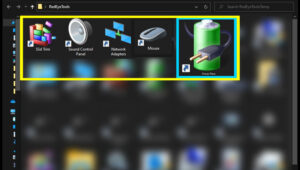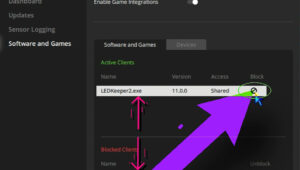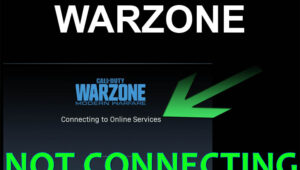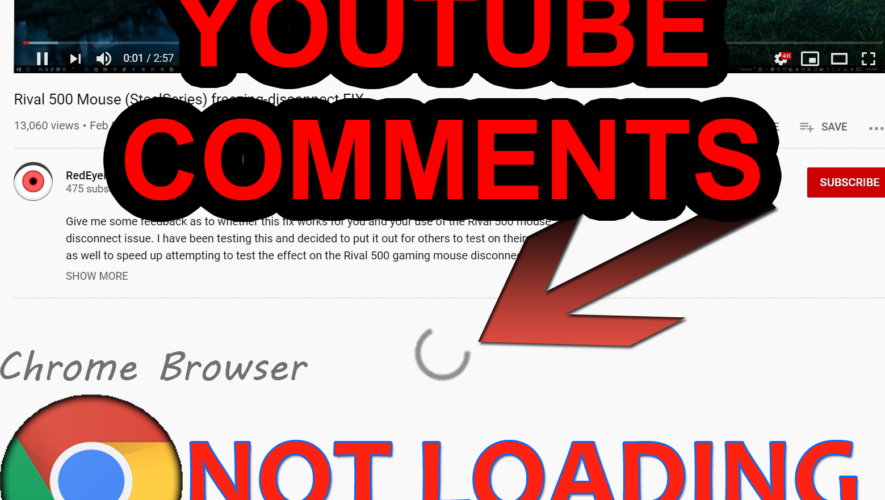We’re going to take another look at clearing those Youtube related cookies and site sessions within Edge browser, to get Youtube comments loading again!
We previously did a video on this with Chrome browser, but we’ve had a request and it can be hard to find where to do this in each browser (because it can be located deep within the settings). For the sake of simplicity (when comparing to Chrome), the good thing is that Edge browser is also based on the Chromium browser engine; just like Chrome browser; just like Opera browser; just like a lot of other browsers. So it should be similar even though it may have a little bit of a different presentation within the UI (user interface). So let’s take a look at how to do that right now.
1.) OPEN EDGE BROWSER
2.) GO TO edge://settings/siteData SETTINGS PAGE (2 Methods):
A) Direct Address To SiteData Page:
Quickest way to access the settings page we desire (right click on link below and click “copy link address”) is to paste, or type, the edge://settings/siteData local link into the URL bar (address bar) of your browser; then press enter.
*You have to copy and paste the above link because, for security reasons, the browser won’t open this settings page via a clickable external link – such as the one displayed on this web page.
B.) Navigate To Settings Page Manually:
Can also access this settings page by navigating the browser menus. Click the 3 horizontal dots in the top right of the browser – just below the close button, Then go down that pop-up context menu list and click “settings”.
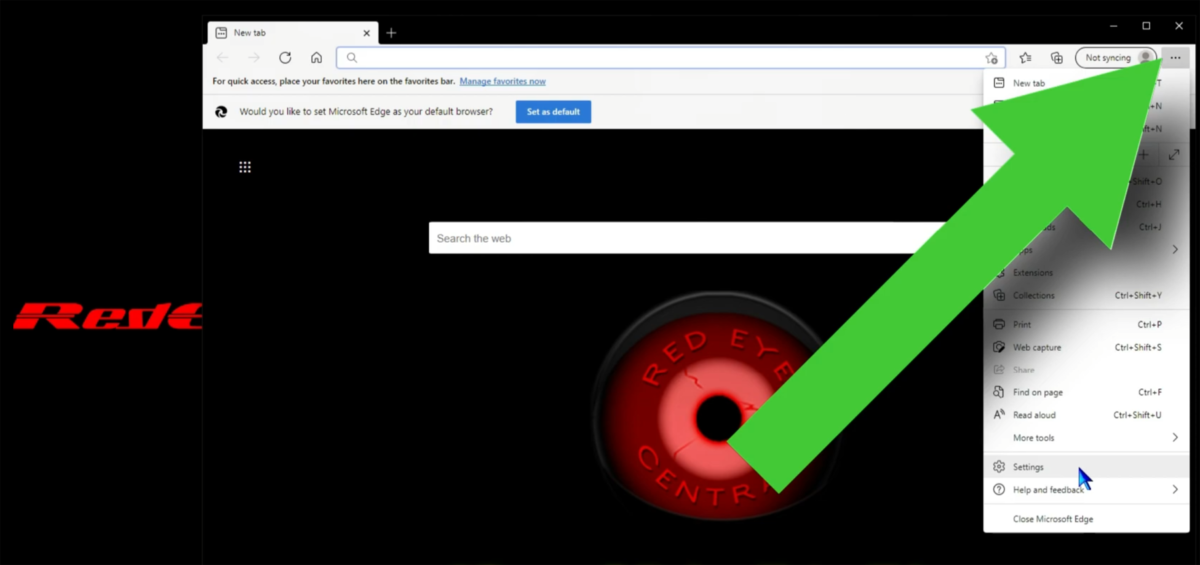
From within settings menu, we’re going to click “Cookies and Site Permissions”; from within Cookies and Site Permissions, we’re going to click “Manage and Delete Cookies and Site Data”; then click “See All Cookies and Site Data”.
That will take us to a settings page that will show us a list of all of our previously stored cookies and site sessions.
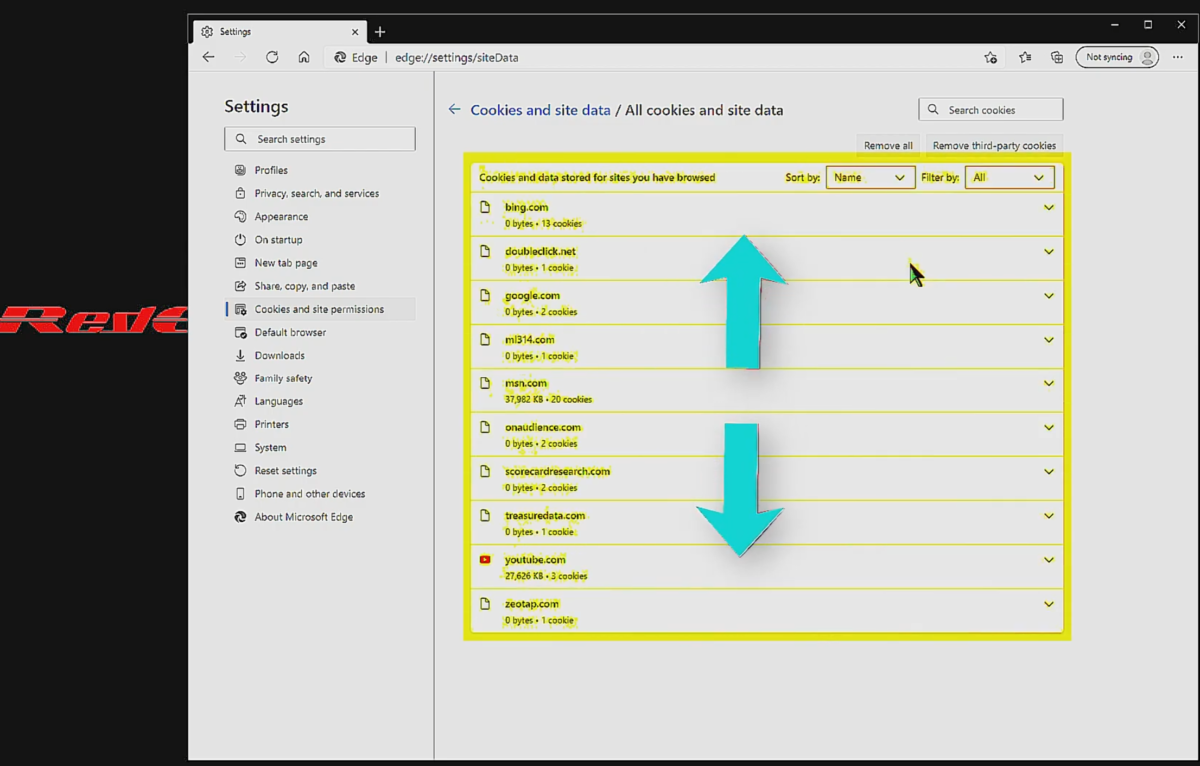
The list in the demonstration video is very small because we don’t use Edge on the demo system very often, but if you use your browser regularly then this list will probably be very long.
3.) USE “Search Cookies” SEARCH BOX TO SEARCH FOR “youtube” RELATED COOKIES & SESSIONS:
Utilizing the “search cookies” box, in the upper right, we’re going to search for youtube.
That will return a list of youtube related cookies and site sessions – even though they might not all be titled “youtube”.
Some of the cookies and sessions may be titled “Doubleclick” or “accounts.google”, but we want to remove all of these cookies and site sessions that return from our search. Even if they are not explicitly labeled “youtube”.
4.) REMOVE ALL YOUTUBE RELATED COOKIES & SESSIONS:
In the case demonstrated in the video walk-through, we receive results that show we have 27,626 KB of stored data and 3 cookies; we’re going to click “remove all shown”, and that will delete all of those cookies and site sessions that were returned from our cookie search. Sometimes after the first deletion attempt, it doesn’t perform properly and leaves some data behind – which can result in a persistent data retention issue (shown at the 2:21 mark in the video walk-through embedded above).
To ensure all cookies and site data was removed, we’ll do a follow-up search for youtube (immediately after removing the youtube cookies and sessions) just to ensure they have all been removed, and we can see in our demo video that they haven’t; the cookies were removed but it still left behind the 27,626 KB of data. So we do that second follow-up search for Youtube cookies & site data for this very reason of ensuring that all of the data and cookies have been removed.
Because the “youtube” entry remains, we’ll click “Remove All Shown” again to make another attempt to clear all of that site data that stayed behind. It will warn us that it’s going to delete all that data – then we see, finally after the second attempt, the Youtube cookies and site sessions entry is completely gone.
So it looks like it has finally worked! We’ll search for youtube cookies a 3rd time… and because we received no results, it appears that all the youtube content has been completely removed.
We can now go back to the video page to check and see if Youtube is loading comments once again (by refreshing the Youtube video page). Now we should see comments successfully loading again!
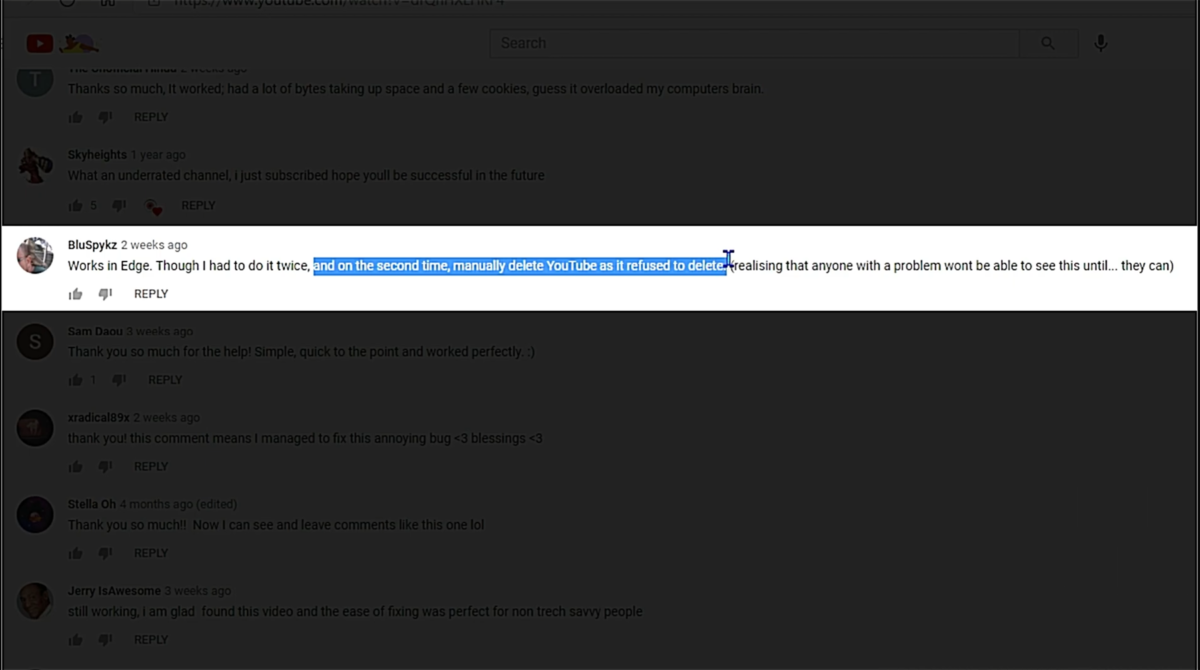
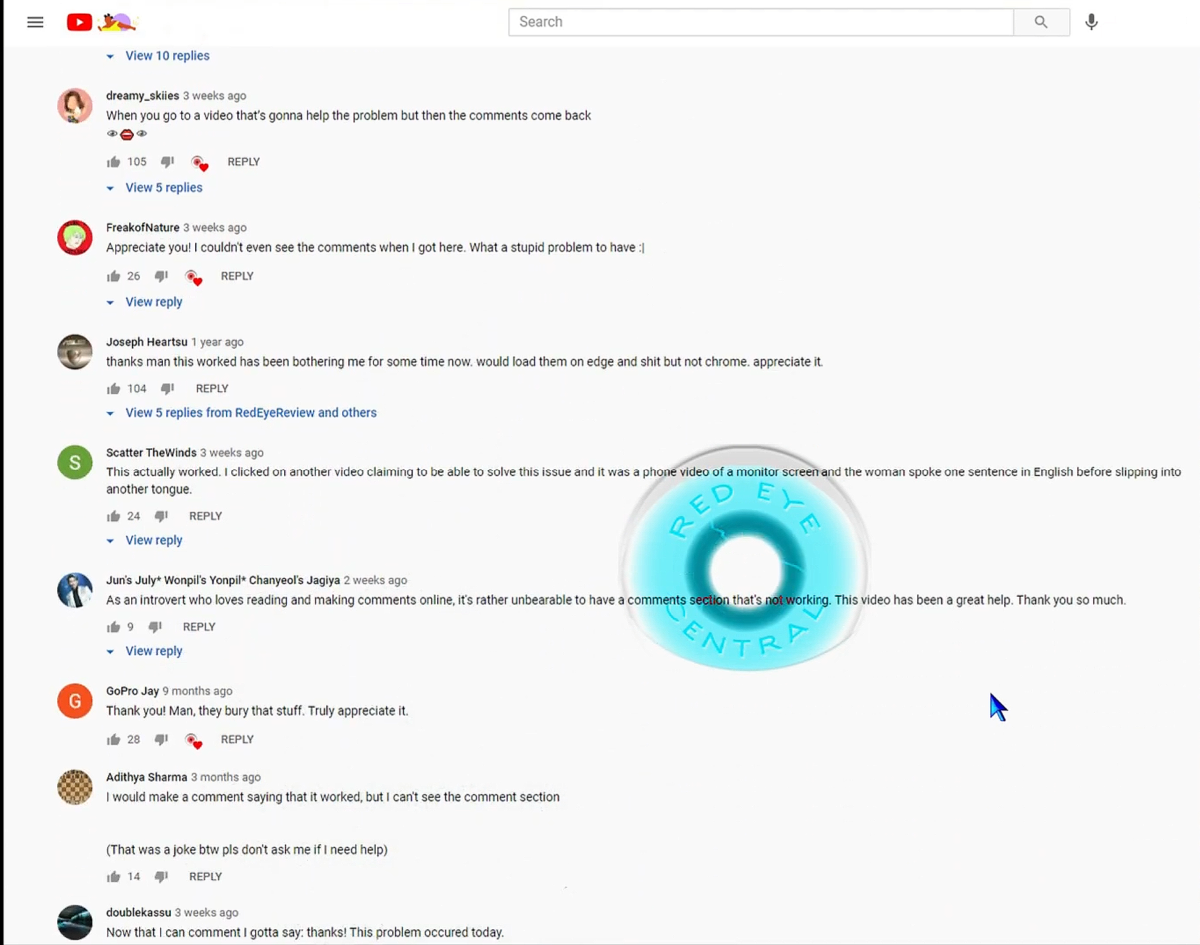
Redeye Recap
Open Edge Browser
- Go to edge://settings/siteData page
- Search For youtube in the search cookies input box
- click remove all shown
- Do a follow-up search for youtube to ensure the entire entry has been removed from that list
Then refresh the Youtube page to load comments!
Let us know below if this worked on your system as well.