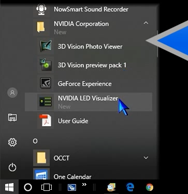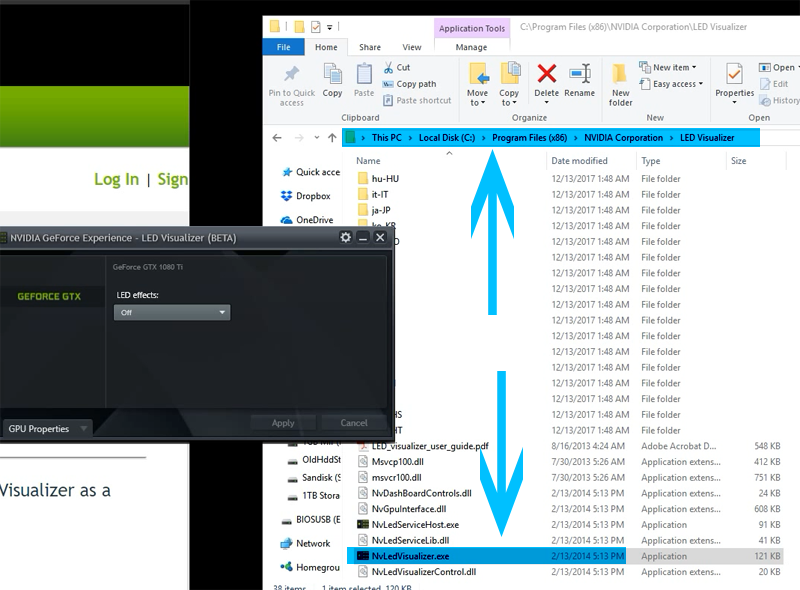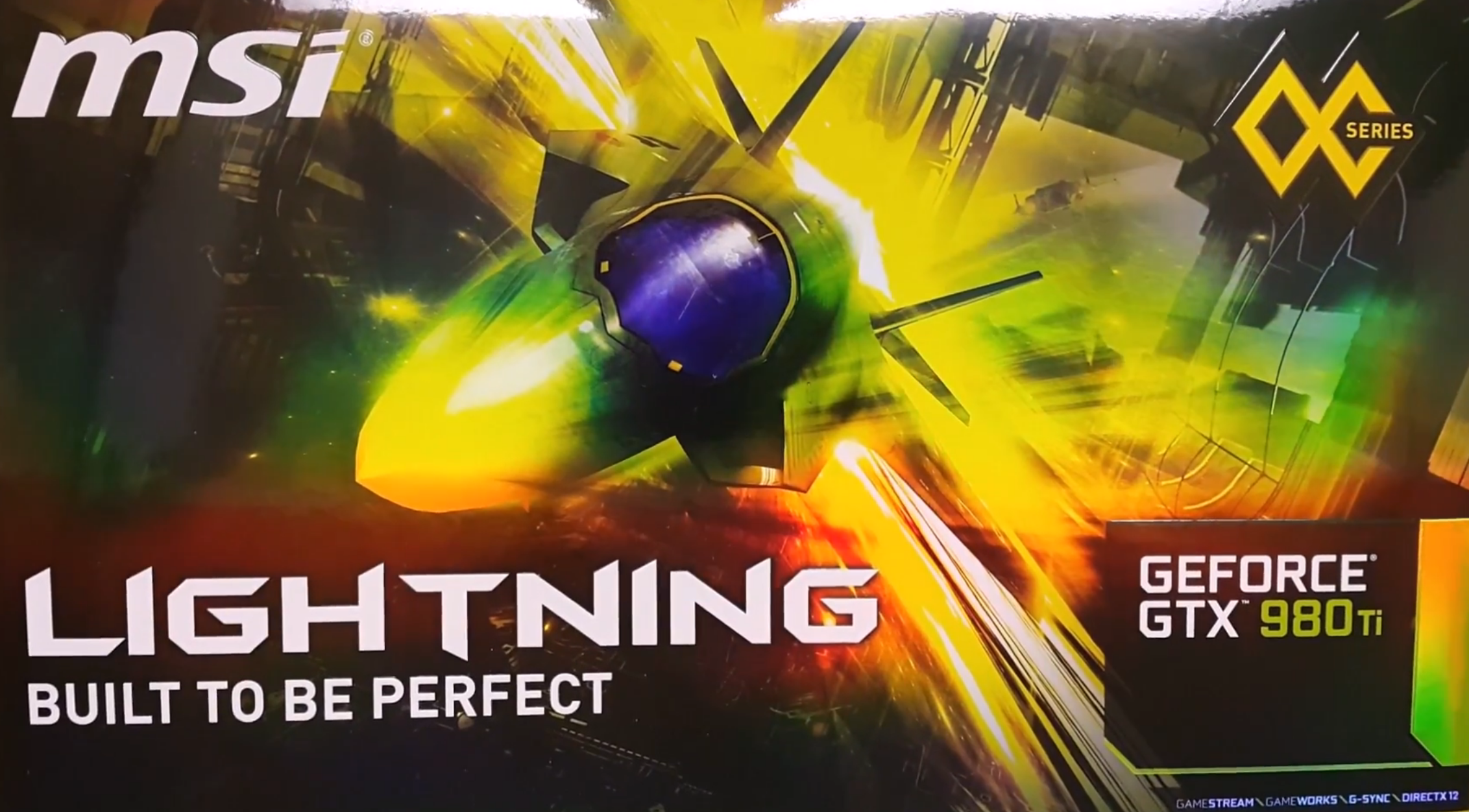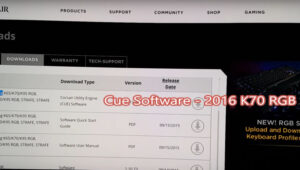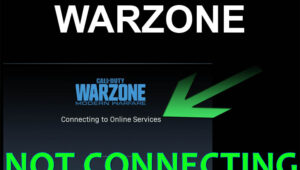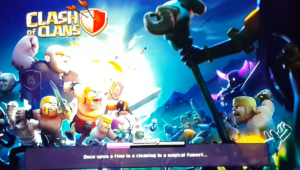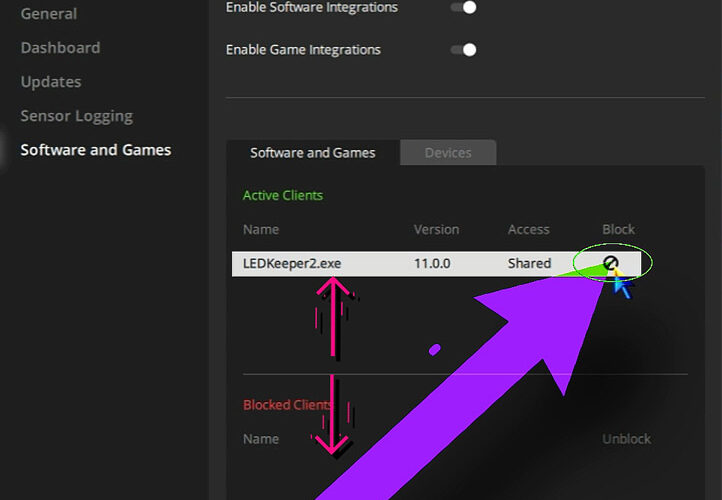After download and installation, we can access Nvidia’s LED Visualizer control panel in a few different ways. Keep in mind that this is for Nvidia 10 series cards only. For 20 series and above, Nvidia suggests to use a board partner solution like EVGA Precision X1.
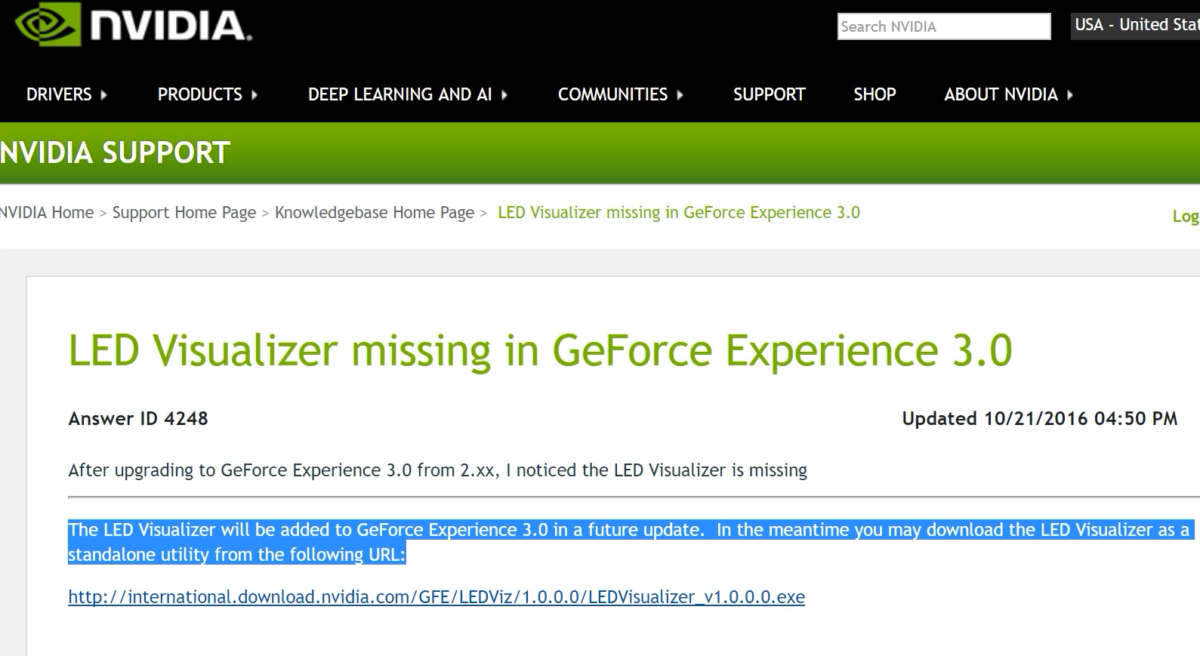
Step 1.) DOWNLOAD Nvidia Visualizer Standalone Utility
Nvidia LED Visualizer Standalone utility download page:
https://nvidia.custhelp.com/app/answers/detail/a_id/
4248/~/led-visualizer-missing-in-geforce-experience-3.0
Direct Download Link: http://international.download.nvidia.com/GFE/LEDViz/1.3.0.0/LEDVisualizer_v1.3.0.0.exe
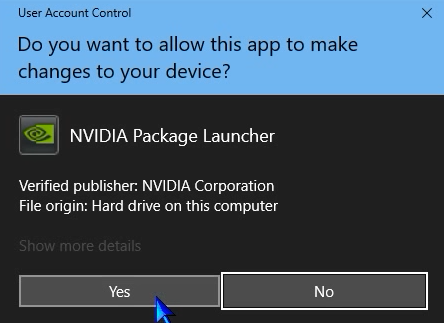
Step 2.) INSTALL Nvidia Visualizer Standalone Utility
Once we download the package, we can run the file to install the Nvidia LED Visualizer onto the system.
Step 3.) ACTIVATE Visualizer Control panel from 3 different locations:
1.) Set “Run At Startup” After Install
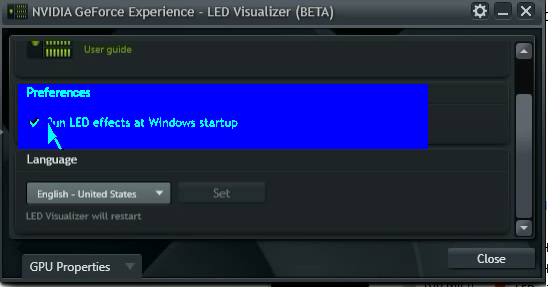
2.) Open from the Windows 10 start menu programs list (Nvidia Corporation)
3.) Or, open .exe file directly from within the Visualizer program folder
From The Nvidia LED Visualizer control panel: We can use the Visualizer to turn off the lighting completely or change the lighting effects.
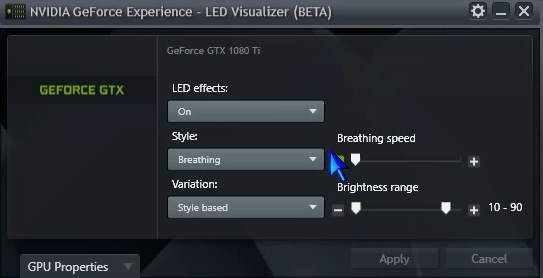
“Please note: The NVIDIA LED Visualizer utility does not support the GeForce RTX 20 and GeForce RTX 30 series graphics cards.
For GeForce RTX users, we recommend using a software solution from one of our board partners such as EVGA Precision X1." https://www.evga.com/precisionx1/ -Nvidia
LED Visualizer User Guide:
-Configurations:
https://www.nvidia.com/en-us/geforce/news/
geforce-experience-nvidia-geforce-gtx-led-visualizer-user-guide/#3
-Introduction:
https://www.nvidia.com/en-us/geforce/news/
geforce-experience-nvidia-geforce-gtx-led-visualizer-user-guide/#1Nvidia Visualizer